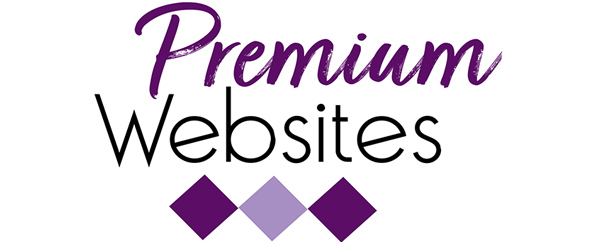Social Media Scheduling Tool
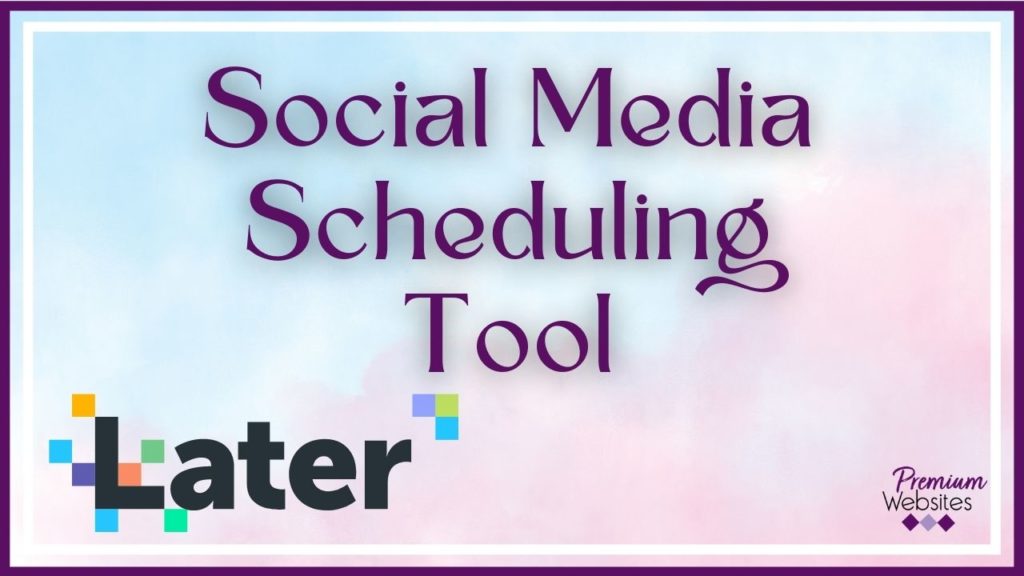
Why did I choose Later.com?
There are many reasons why I chose Later.com as my social media schedular. When I made my choice many years ago, there were only a few platforms I could find that would schedule videos. Video scheduling was super important to me, and Later was one of them! Videos are an essential piece of social media and are a priority for my business, and I needed a platform that would post videos on my behalf. But that is just one of many reasons:
- Later has a free plan that is adequate for most small businesses. Depending on your needs, the free account may be all you need. You can try the platform and see if you like it. The free version does not schedule videos, just graphical posts. For businesses that use very little video, it is perfect.
- The current list of platforms that Later connects to are Facebook (Profiles and Pages), Instagram, Twitter, Pinterest, LinkedIn, and TikTok. When I started with Later, it was one of the only schedulers that would connect to Instagram. I hate using my phone to create posts, and this gives me a way to use my desktop and keyboard to make a post for Instagram. If I had to use my phone, I would not participate. Over the years, they have added LinkedIn and TikTok, and I am sure they will continue to add more platforms over time.
- Later allows for more than one user on your account. If you have someone, like a virtual assistant, helping with your social posting, they can be added to your account and post as if they were you. Be sure you trust any other person that will be posting on your behalf.
- The calendar is a drag and drop visual calendar. Once you upload your graphic or video, drag it from the media library to the place on your calendar when you want it posted. A pop-up window will appear that contains all the information for your post. The pop-up information is different for each platform for which you are posting. Be sure to use all the fields available.
- You can have all your conversations through Later as well. There is no need to log in to each account to reply to comments which is super convenient! It has an inbox that holds all the conversations for each platform you have connected. This is a great way to be sure you do not miss any communications that your social media efforts create.
- Later has a limited analytics area to measure your progress with posting and engagements. It will show your profile growth and discovery. It will track your number of followers, impressions, and reach. This can help you to determine what kinds of posts are getting the best results. It will also track profile interactions like views and website clicks. It will show your best-performing posts as well. Some analytical tools available give stats on your audience, Story performance (if you are posting Stories), hashtag stats, and Linkin.bio stats (if you are using those tools).
- Later is also integrated with Linkin.bio, which is a place to have a full bio with many links to add as your primary link on Instagram. This counteracts the one link limit that Instagram has on its platform. This bio can be used anywhere on the Internet.
- Later has recently added an area to collect media. This is like curating posts from other profiles or places on the internet. You can search by hashtags, profiles, stock photos, mentions, tags, and contributors. You can see what other people are posting for your best hashtags. You can also see if other people are using YOUR hashtags. For example, if you have a contest and tell people to post using a specific hashtag, you can check on your growth progress by looking at your hashtag. See the image below for a sample result for #businesssuccess:
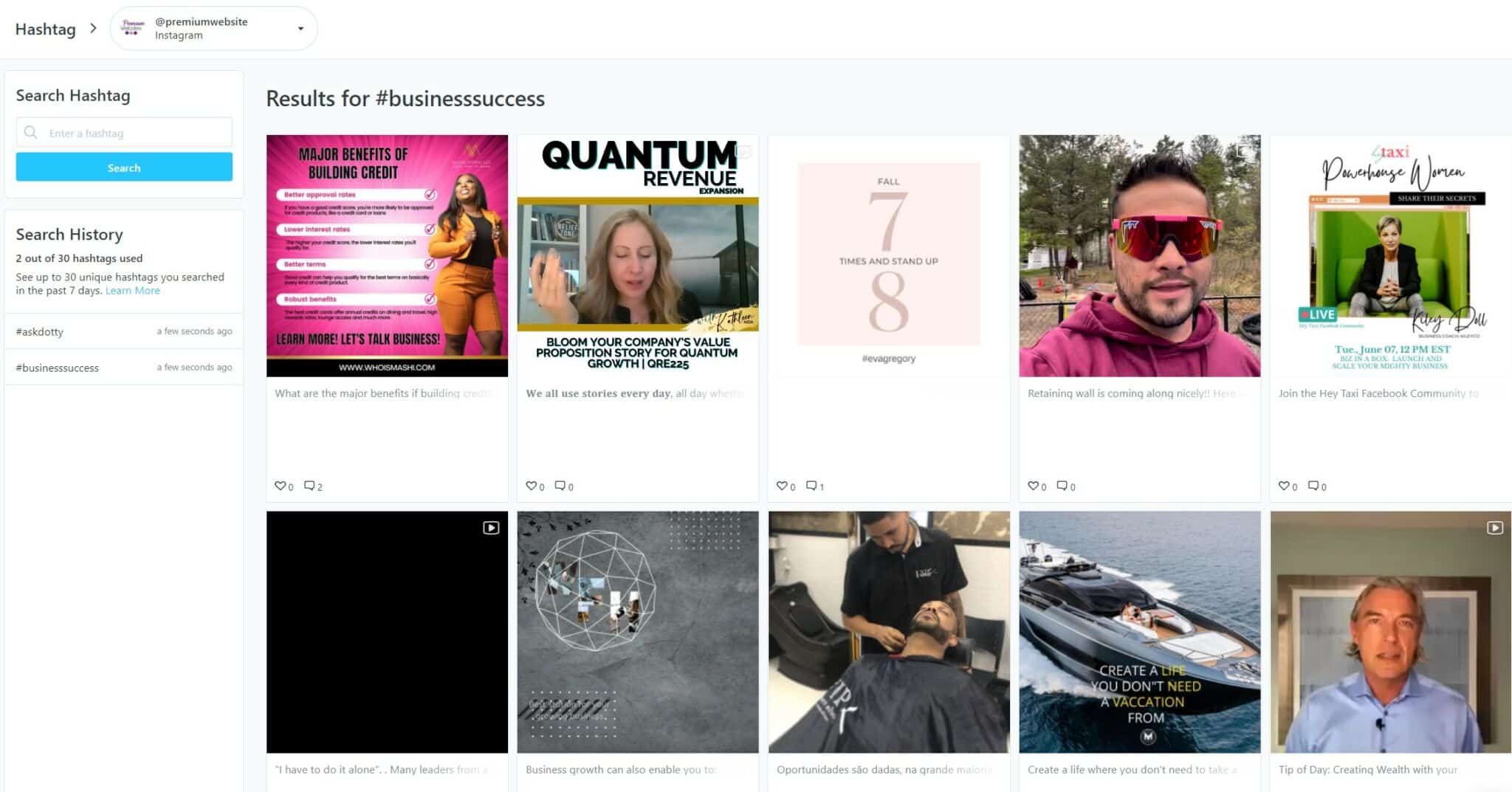
How to use Later
It has a visual media library holding all your uploaded images and videos and a calendar. In the image below, you can see my Instagram view showing. There are separate calendars for Facebook, Twitter, Pinterest, and LinkedIn.
The media library is on the left of the calendar. You can filter it for unused only so that you do not get confused with images already posted. There is also tracking for how many posts you have left in the given month for each platform. The media library will hold all your images and videos. You can repost at a later date without reuploading. I have not reached a limit for storage, so I am assuming there is no limit. It is nice to be able to repost images from over a year ago without trying to find that image on my computer again. Super convenient.
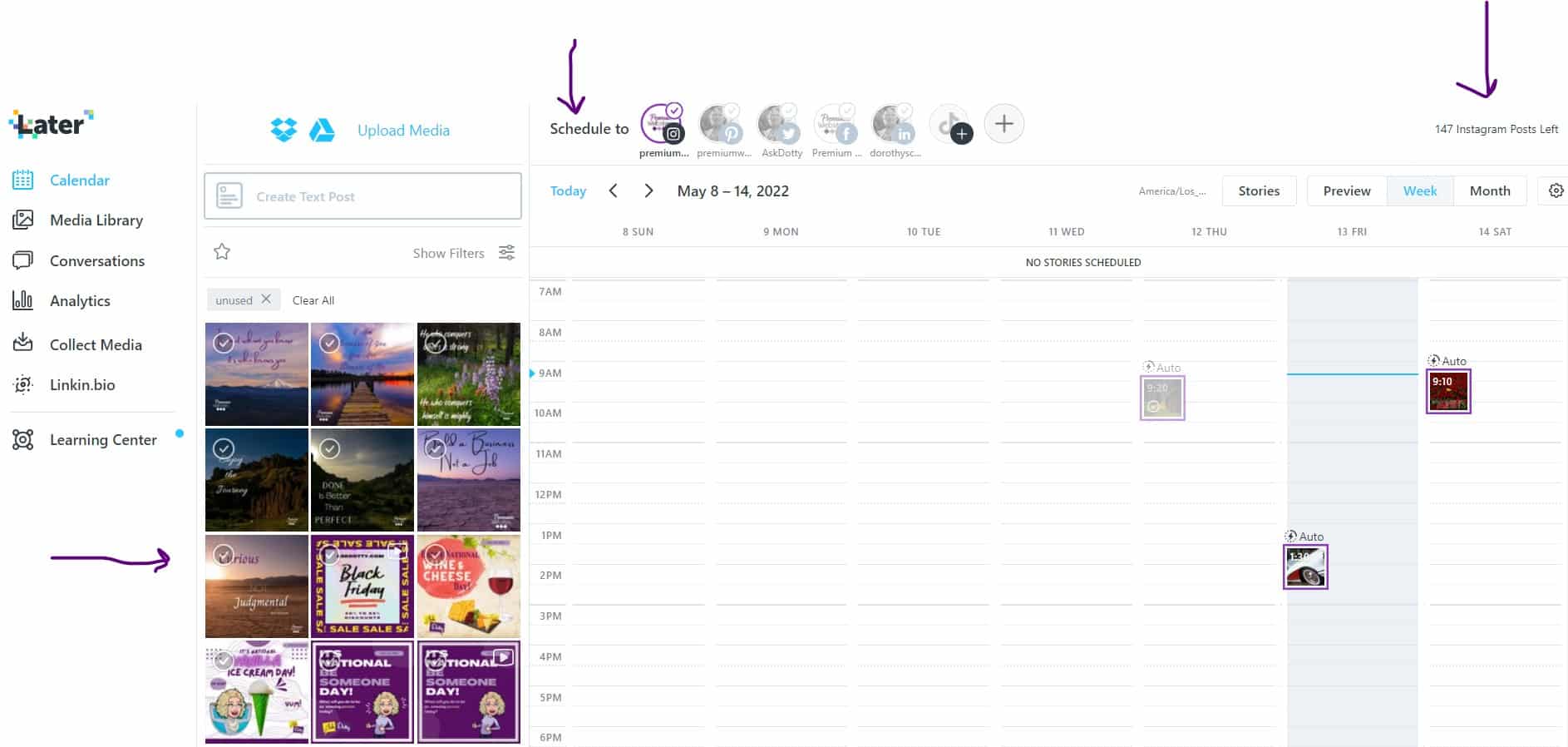
The Instagram Post pop-up has the most information that you can enter. I will show it below. I have a paid account, and some of these features are not available on the free version.
Once you drag your image onto your calendar, this box will pop up. It has a space for your text which is called the Post Caption. Notice you can add Emojis, Saved Captions. If this were a Twitter post, it would count your characters and let you know when you hit your limit. It will also track any link you add to the post.
For Instagram, there is a hashtag suggestion area which is pictured below. You can type in your main hashtag, and the program will suggest others that are used on the platform. It will tell you how many posts are using the hashtag. A good strategy is to choose hashtags that have a range of users. For example, choose some that have 100K uses, some around 10k, and others that have very little use. Your images will remain up on the hashtags with little use longer, giving you more exposure for a more extended period of time. The hashtags will appear for you in the Post Caption area when you choose them. Once done with finding my hashtags, I cut and paste them into the First Comment box. I have been told that hashtags perform better if they appear separately in the first comment.
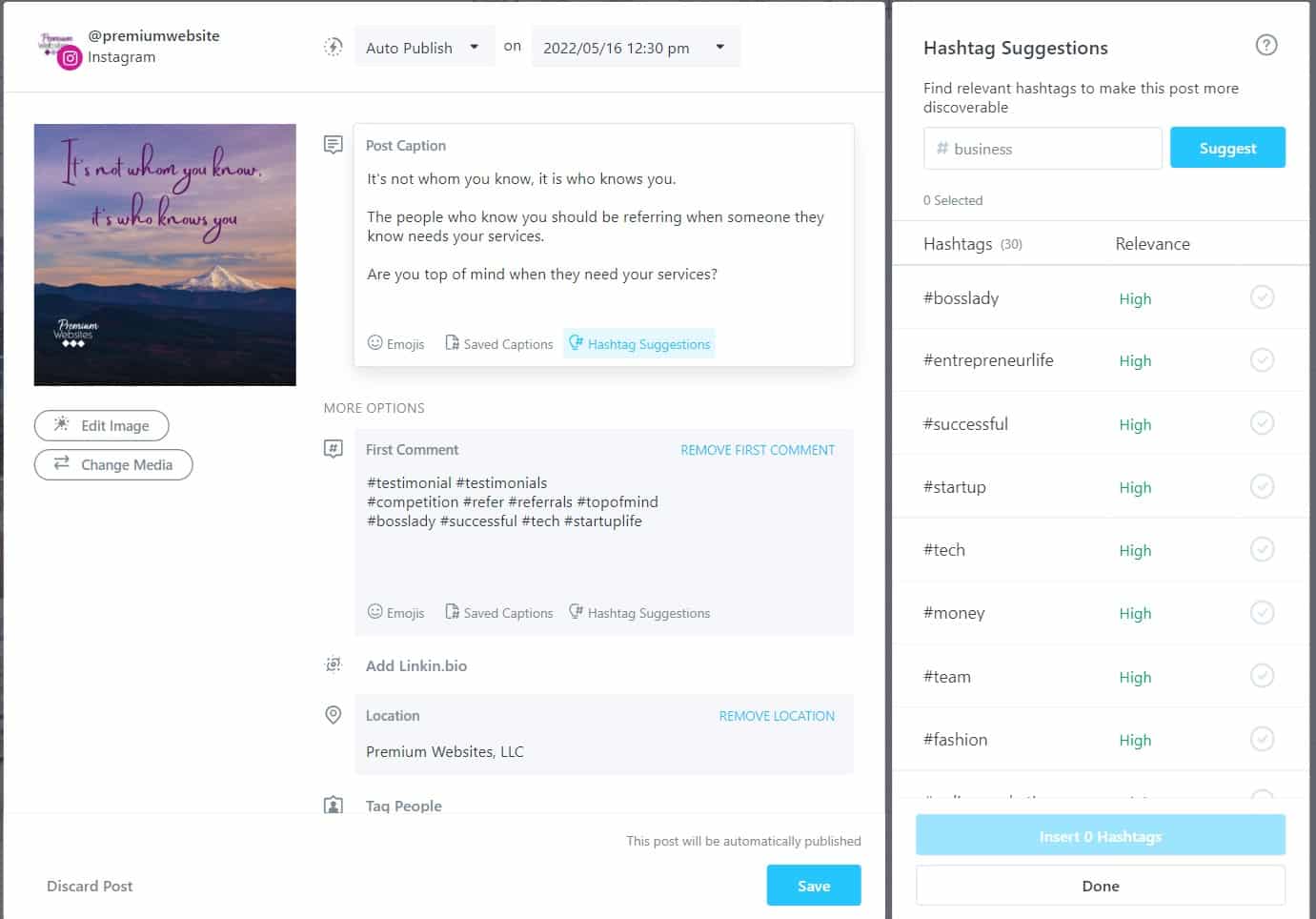
You can also add your linkin.bio link (or any other link you want to add), tag people or other businesses, and enter your location. If your company has a Google Business Profile, the location can be your business name. This location field pulls data from the Google Business Profile database. You can also tag products
The Edit Image area gives you a place to crop your image to the right size for your platform.
Once you click Save, the post is ready to be posted for you at the designated date and time. You are DONE!
This process needs to be repeated for every image or video posted and for each different platform. Since the fields are different for each platform, they have to be completed separately.
Social Media Efficiency Tip
I schedule my social media posts for the entire month. If you have a marketing calendar, you know what is coming up. I create all my graphics and schedule all my posts at one time. Then I do not worry about it until the next month is near. You can still post those spontaneous moments that are critical for your business.