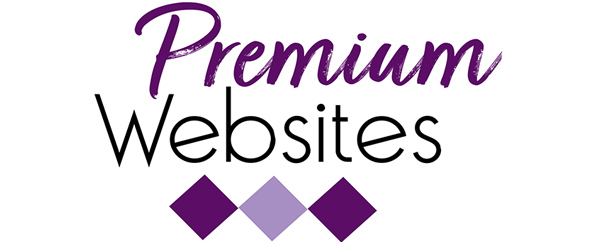Social Media Scheduling Tool

Later is my Social Media Scheduling Tool of Choice!
There are many different social media scheduling tools available. Most platforms have their scheduling tools.
Why did I choose Later?
There are many reasons why I chose Later.com as my social media schedular. I have been with Later for several years now. When I made my choice, they were the only platform I could find that would schedule videos. But that is just one reason. Here are many:
- Later has a free plan that is adequate. Depending on your needs, the free account may be all you need. At a minimum, you can try the platform and see if you like it.
- Later connects to Facebook, Instagram, Twitter, Pinterest, LinkedIn, and TikTok. When I started with Later, it was one of the only schedulers that would connect to Instagram. I personally hate using my phone to create posts. This gives me a way to use my desktop and keyboard to make a post for Instagram. If I had to use my phone, I would not participate.
- Later allows for more than one user on your account. If you have someone helping with your social posting, they can be added to your account and post as if they were you.
- The calendar is a drag and drops visual calendar. Once you upload your graphic, drag it from the media library to the place on your calendar when you want it posted. A pop-up window will appear that contains all the information for your post.
- You can have all your conversations through Later as well. No need to log in to each account to reply to comments.
- Later has a limited analytics area to measure your progress with posting and engagements.
- Later is also integrated with Linkin.bio, which is a place to have a full bio with many links to add as your primary link on Instagram. This counteracts the one link limit that Instagram has on its platform. This bio can be used anywhere on the Internet.
How to use Later
Later works like many of the scheduling calendars available. It has a visual media library and a calendar. In the image below, you can see my Instagram view showing, but there are also calendars for Facebook, Twitter, Pinterest, and LinkedIn. The media library is on the left of the calendar. You can filter it for unused only so that you do not get confused with images already posted. There is also tracking for how many posts you have left in the given month for each platform.
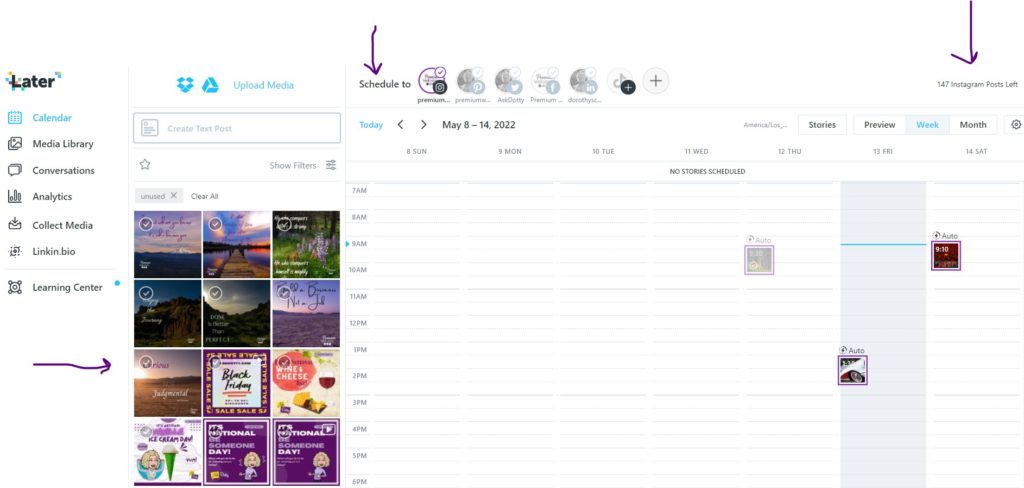
The Instagram Post pop-up has the most information that you can enter. I will show it below. I have a paid account, and some of these features are not available on the free version.
Once you drag your image onto your calendar, this box will pop up. It has a space for your text which is called the Post Caption. If this were a Twitter post, it would count your characters and let you know when you hit your limit. For Instagram, there is a hashtag suggestion area which is pictured below. You can type in your main hashtag, and the program will suggest others that have been used on the platform. They will appear for you in the Post Caption area when you want to use one. Once done with my hashtags, I cut and paste them into the First Comment box.
You can also add your linkin.bio link (or any other link you want to add), tag people and enter your location. If your business has a Google Business Profile, the location can be your business name.
The Edit Image area gives you a place to crop your image to the right size for your platform.
Once you click Save, the post is ready to be posted for you at the designated date and time. You are DONE!

Social Media Efficiency Tip
I schedule my social media posts for the entire month. If you have a marketing calendar, you know what is coming up. I create all my graphics and schedule all my posts at one time. Then I do not worry about it until the next month is near. You can still post those spontaneous moments that are critical for your business.
This article was originally posted on Premium Websites.